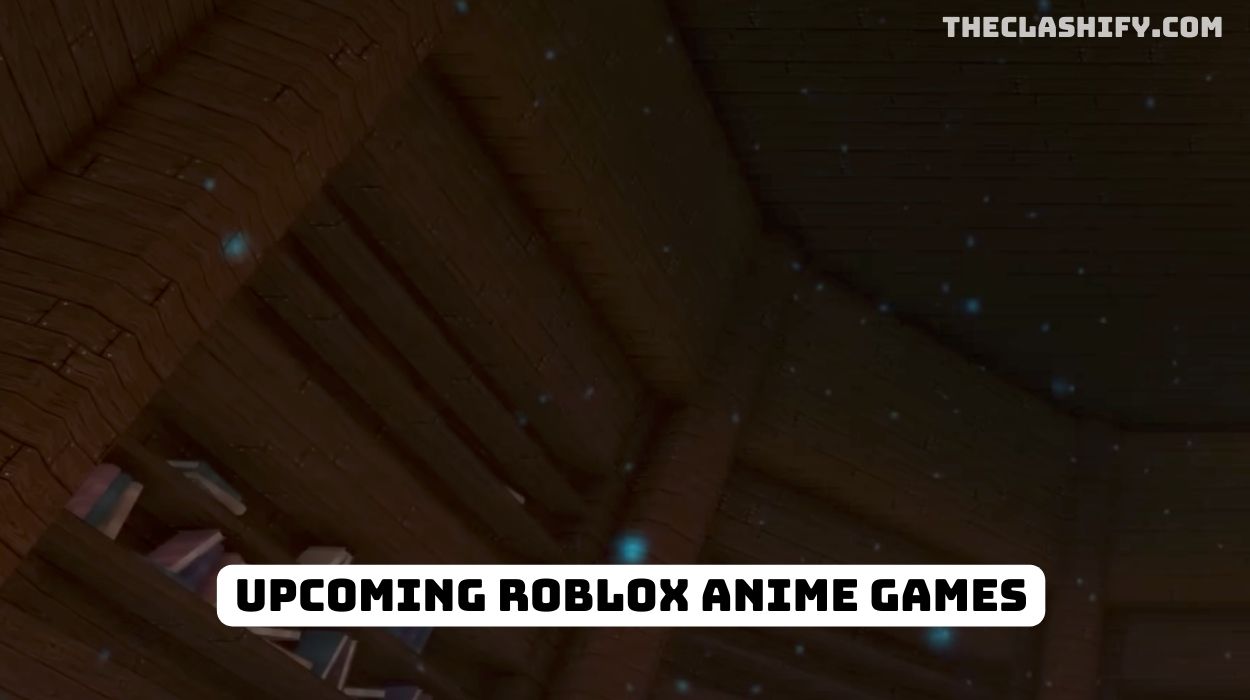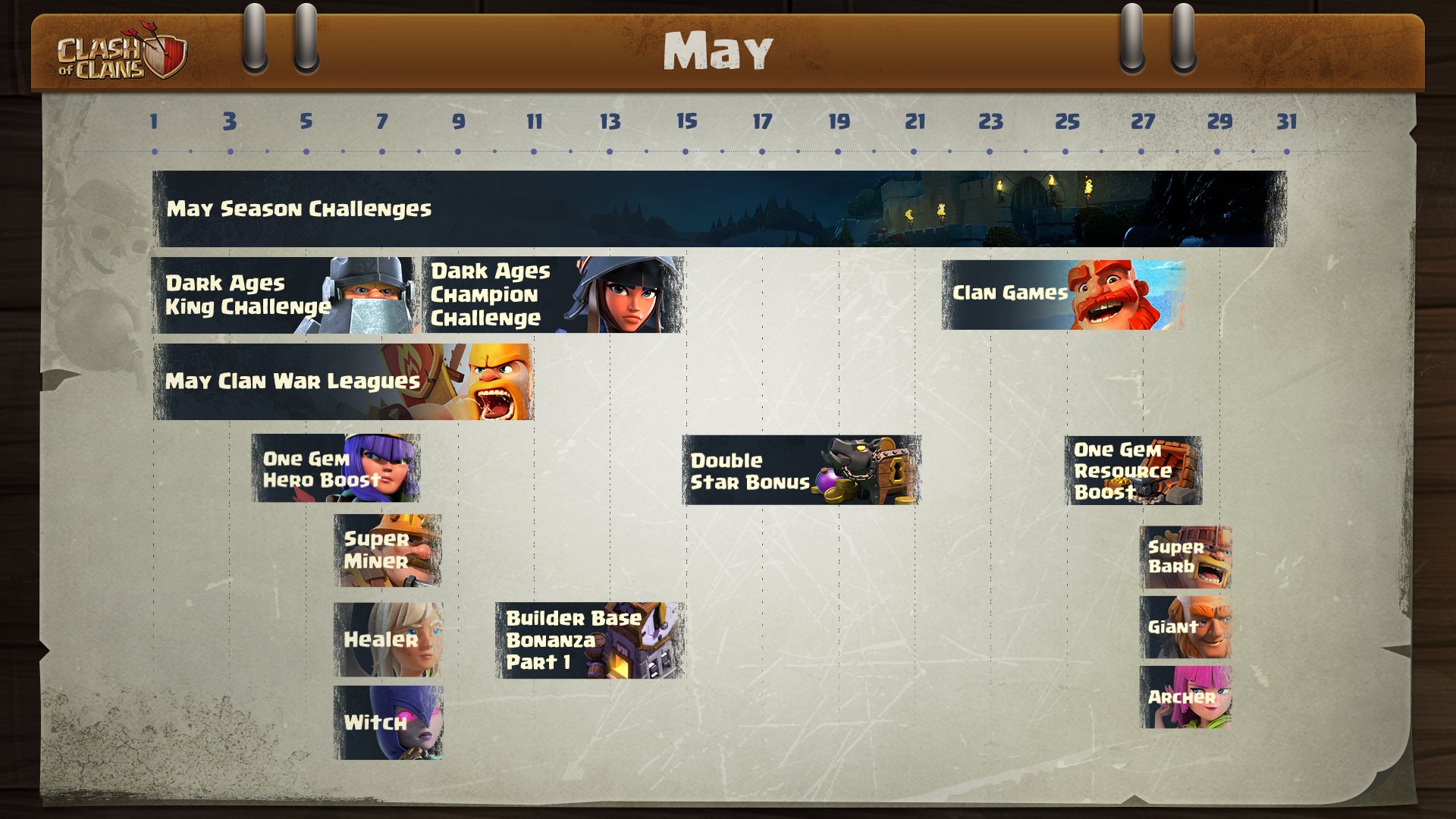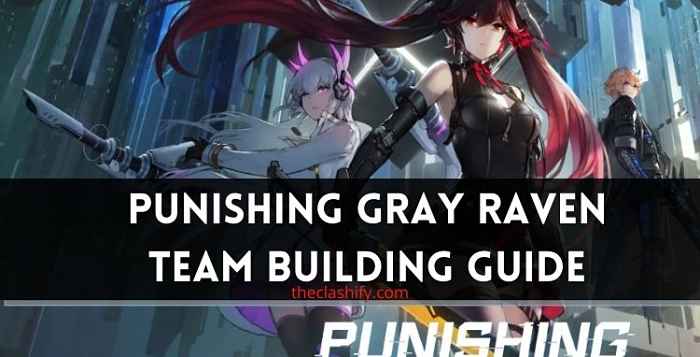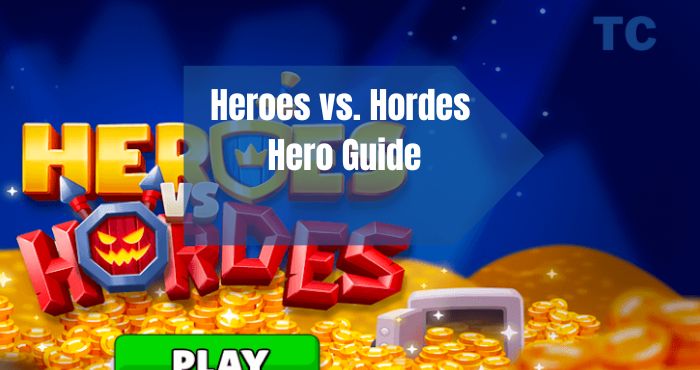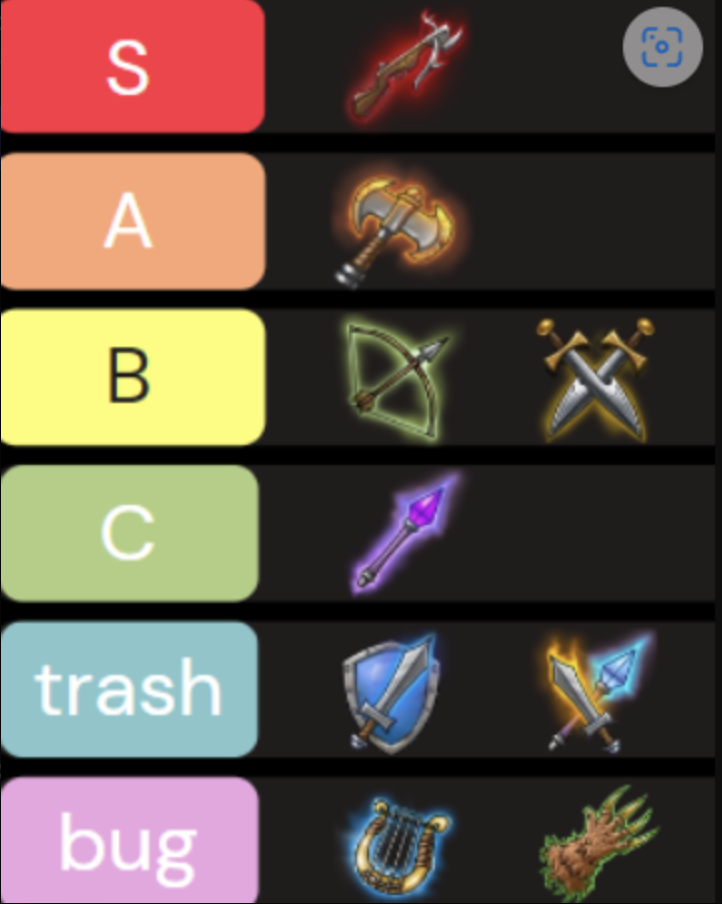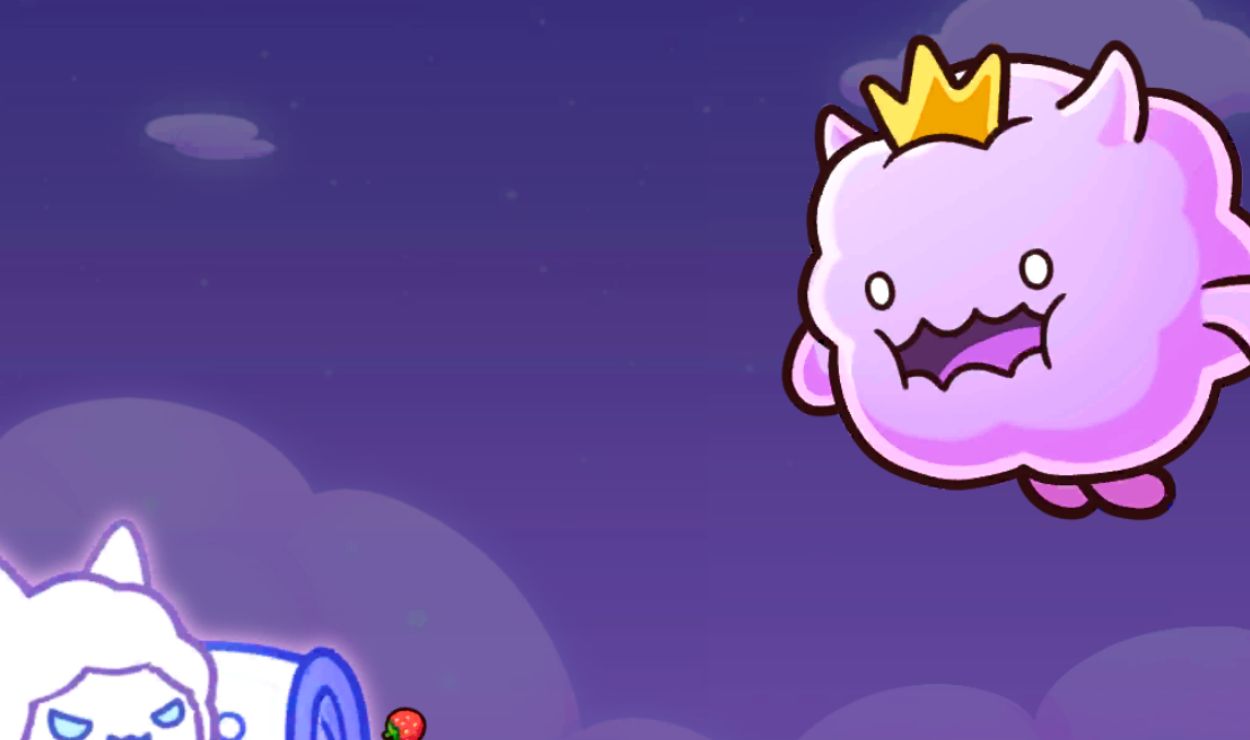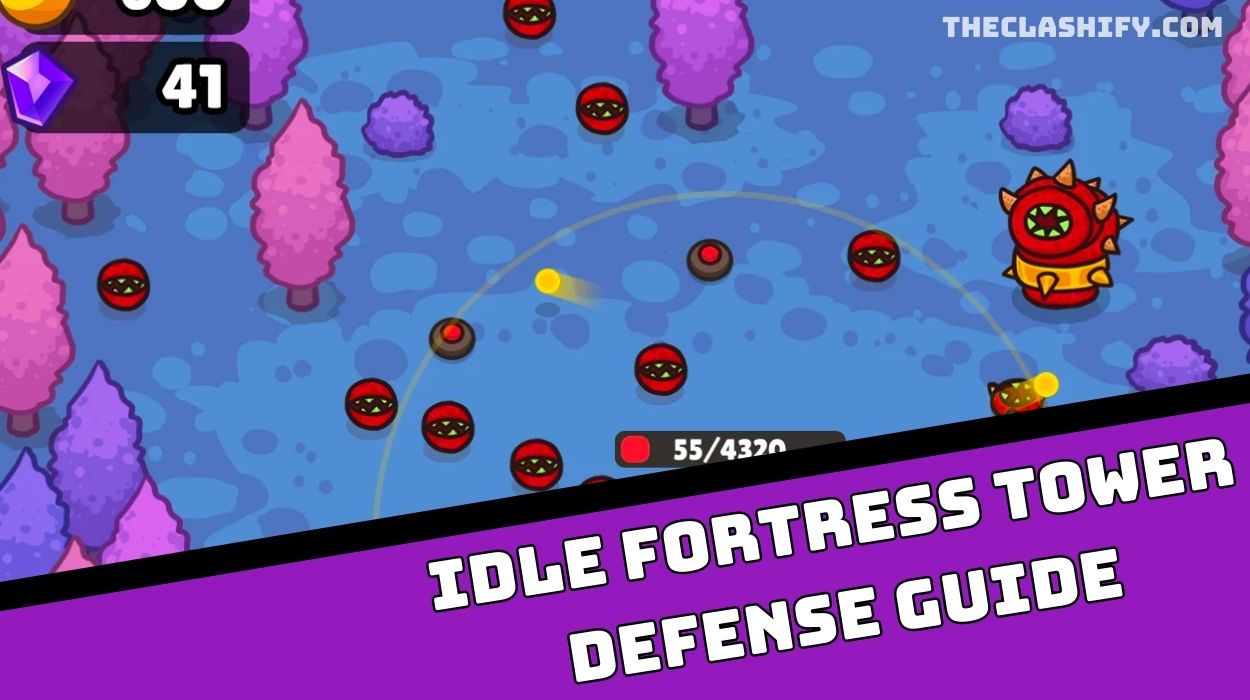Search
© 2019 - 2024 Theclashify The Clashify is part of Gamency Media LLC,
Villa No – 63 Al Nahyan – Zone 1 – Abu Dhabi – United Arab Emirates. All Rights Reserved.
Spotlight
Guides
Survivor io Transfer Account – How to transfer account to IOS
Looking for Survivor io Transfer Account Guide 2024 and How to transfer an account from IOS to Android or from…
Dragonheir Silent Gods Recipes List – Food & Cooking Tips
Hi guys, today I am going to show you the Dragonheir Silent Gods Recipes, Food is very important in Dragonheir…
Merge Arena Beginner Guide Wiki – Best Tips & Tricks
Welcome to our Merge Arena Beginner Guide Wiki. Well, Merge Arena is a strategy game like Clash Royale and Rush…
Heroes vs. Hordes Tier List – Best Heroes & Talents WIki
Hi guys, welcome to our Heroes vs. Hordes Tier List 2024, In this guide, we will show you the Best…